Free Sample
code of a Mario style 2D-platformer written in Python using tkinter
Introduction
The goal of this assignment is to extend the existing support code of a mario style 2D-platformer written in Python using tkinter.
To be successful in completing this assignment you will have to use the concepts and skills that you have learnt. Specifically, you will need to have a good understanding of GUI programming, inter-class interactions, extending classes and file IO.
This document outlines the tasks that you will need to implement for this assignment.
Getting Started
The archive file contains all the necessary files to start this assignment. A significant amount of support code has been provided to allow for the basic working game functionality to be implemented relatively easily.
The main assignment file is , which contains an incomplete implementation of , the top-level GUI application class. You should add code to and modify to implement the necessary functionality.
All features and code you write should be placed inside , or . You are not permitted to modify any files inside the game directory. Your assignment must be able to be launched by running
a3_files.zip
app.py MarioApp
app.py MarioApp
app.py level.py player.py
app.py
Basic Running of the Game
Because this assignment deals with multiple files, while not required, you may wish to investigate a more sophisticated IDE. One option is PyCharm, which is free for students.
Pymunk Library
Physics is implemented in the game using the Pymunk library. It may be useful in completing the assignment to have an understanding of some of the components of the Pymunk library as you may need to refer to these libraries.
You will need to install this library in order to implement your tasks for this assignment. Pymunk can be installed by running the included setup.py
Overview
The assignment is broken down into three main tasks:
- The first task involves modifying the app.py file to implement basic launching of the game and some additional
functionality
- The second task involves extending the game mechanics to add more functionality to the game
- The third task is for you to independently design and implement a sufficiently complex feature of your choosing
For postgraduates: There is an additional task for you to complete. You will need to appropriately implement animations using sprite sheets in the spritesheets
folder.
Task 1 - Basic GUI
1.1 - Working Game
For this task, you will need to write code in app.py
, which will start the game when the file is run. This will require you to write the main function to launch the MarioApp
GUI.
You should modify MarioApp
so that the window title is something appropriate (e.g. "Mario")
Once the game runs, you will need to implement keyboard bindings. You should find an appropriate location in the class to make bind
calls for each of the keyboard presses to the appropriate method. The binds should behave as follows:
Key Action
W, UP, SPACE Makes the player jump (Hint: see MarioApp._jump
).
A, LEFT Moves the player to the left (Hint: see MarioApp._move
).
S, DOWN Makes the player duck (Hint: see MarioApp._duck
).
D, RIGHT Moves the player to the right (Hint: see MarioApp._move
).
1.2 - File Menu and Dialogs
Implement a menu for the game which has a top level "File" menu. Within the "File" menu, you will need the following buttons:
Button Purpose
Load Level Prompts replacing the the user currently with a loaded popup level.
text input dialog. When the player inputs a level filename, load that level
Button Purpose
Reset Level Reset all player progress (e.g. health, score, etc) in the current level.
Exit Exits the game.
When a player runs out of health, you should show a dialogue asking whether they want to restart the current level or exit the game.
Note: On Mac OS X, the file menu should appear in the global menu bar (top of the screen).
1.3 - Status Display
Implement a custom tkinter widget (i.e. a class which inherits from ) which displays the score and health of the player at the bottom of the window.
The player's score should be shown as a single number. The health of the player should be displayed as a 'health bar' (similar to the image below). The health bar should be coloured as follows:
When the player has greater than or equal to 50% of their maximum health, it should be coloured green.
When the player has between 25% and 50% of their maximum health, it should be coloured orange.
When the player has less than or equal to 25% of their maximum health, it should be coloured red.
This widget needs to be updated when the score and health of the player updates during gameplay.
1.4 - Bounce Block
Implement a type of block which will propel the player into the air when they walk over or jump on top of the block.
The velocity with which you propel the player should be sensible but noticeable.
Hint: You should implement a bounce block by making a new class which extends .
You may (and should) utilise the image files found in
The bounce block is represented by the character, in level files.
1.5 - Mushroom Mob
Implement a new type of mob which has the following properties:
Animated Health Bar Example
Block
bounce_block a3_files.zip
b
tk.Frame
The mob should move at a reasonably slow rate
When the mob collides with a block, player, or other mob it should reverse its direction (HINT: )
When the mob collides with the side of a player, the player should lose 1 health point and be slightly repelled away from the mob
When a player lands on top of the mob, the player should bounce off the top of the mob and the mob should be destroyed
You may find it useful to look at the existing mob classes and collision handling methods before commencing this task.
You may (and should) utilise the image files found in
The mushroom mob is represented by the character, in level files.
Task 2 - Extending the Game
2.1 - Star Item
Mob.set_tempo
mushroom a3_files.zip
@
Implement a type of item that makes the player invincible for 10 seconds (that is, they should not be able to take any damage during this time). Any mobs that the player collides with during this time should be immediately destroyed.
During the time the player is invincible, the player's health bar should be coloured yellow.
You should utilise the star image files found in
a3_files.zip
The star is represented by the character, *
in level files.
2.2 - Goals
Implement a new type of block that acts as a goal and allows changing between levels. The block should be constructed with an id and the name of the next level file. Your must include at least the following two types of goals:
Type Sprite Purpose
Flagpole
When top of the a player flag pole, collides their with health this, should immediately be increased. take the player to the next level. If the player lands on Tunnel
By default this should act as a normal block. However, if the player presses the down key while standing on top of this block, the player should be taken to another level.
A player's current state (coins, health, etc) should not change when the level changes, apart from their position.
You may find the GOAL_SIZES constant defined in app.py
useful in determining the size of the various goal types.
You may also find the flag and tunnel image files in a3_files.zip
useful.
The flags and tunnels are represented by the characters, I and =
respectively in level files.
The levels loaded by the flag and tunnel may be hardcoded until the next task is completed
2.3 - Loading Configuration
Implement the ability to load a configuration file for a game of mario. When the game is launched the user should be prompted to enter the file path for a configuration file.
The configuration file will be in a similar format to the example given below.
At the minimum, a configuration file will include a tag, a tag and a tag for the level specified as start in A tag should have a property which will set the gravity of a world when it is constructed. It should also contain a property which will be the filepath of the first level to load.
A tag should have the following properties:
character: This can be either mario or luigi and will change the image displayed in game.
x: This is the starting x co-ordinate of the player.
y: This is the starting y co-ordinate of the player.
mass: This is the weight of the player set when adding the player to the world.
health: This is the maximum amount of health a player will have.
max_velocity: This is the maximum x velocity that a player can reach when moving.
Each of the levels should have it's own tag, e.g. where level is the file path of that level. A level tag should have a property which is the filename of the level to load when the player reaches a flag goal block. If the next level is END then it should prompt the user that the game is over and close the game window. A level tag may also have a property which is the filename of the level to load when the player enters a tunnel block.
If the configuration file is invalid, or missing and cannot be parsed, you should alert the user via a error message box and then exit the game.
2.4 - Switches
Implement a new type of block that acts like a switch. When a player lands on-top of a switch, all bricks within a close radius of the switch should disappear. A player should not be able to trigger a switch by walking into the side of it (the player should stop moving as if it were any other block).
==World== gravity : 400 start : level1.txt
==Player== character : luigi x : 30 y : 30 mass : 100 health : 4 max_velocity : 100
==level1.txt== tunnel : bonus.txt goal : level2.txt
==bonus.txt== goal : level1.txt
==level2.txt== tunnel : small_room.txt goal : level3.txt
==small_room.txt== goal : level2.txt
==level3.txt== goal : END
==World== ==Player== ==World==
==World== gravity
start
==Player==
==level== goal
tunnel
tkinter
) When a switch is pressed, it should remain in a 'pressed' state (
for 10 seconds. During this time, the player should not be able to collide with this block (HINT: returning False
from a collision handler will turn off collisions). After this time, the switch should revert to its original state and all invisible bricks should become visible again.
It is up to you to pick a sensible radius for the switch. It needs to be noticable when playing with the supplied level files.
You may (and should) utilise the switch and switch_pressed image files found in
a3_files.zip
The switch is represented by the character, S
in level files.
2.5 - High Scores
In this task you should implement a way to store the high scores for each level in a file.
The highscore information should be stored in (a) txt file(s) in a reasonable format. The exact format of the file(s) and way the data is stored is up to you but marks may be deducted for inappropriate save format.
When a player reaches a goal (and therefore finishes a level), prompt the user via a dialog for their name and store the score they had at the end of the level to the relevant file for the level (creating it if it doesn't exist). Adding a new entry to the file shouldn't remove any existing entries already in it.
Add a button to the file menu called "High Scores". When clicked this will open a new custom tk.TopLevel
window displaying the names and scores of the top ten highest scorers for the current level, sorted in descending order by score. Note that the file might have more or less than ten entries, but you shouldn't display more than the top ten entries in the window. If the file doesn't exist, the dialog shouldn't display any entries.
Task 3 - Over to You
For this task you are expected to demonstrate your ability to intelligently extend the features of the base game. The features that you choose to implement are left up to you. For full marks in this task your features will need to be of sufficient complexity. For example, sound effects are generally not deemed to be of 'sufficient complexity'.
It is highly encouraged that you only attempt this task if you feel confident in your programming ability. You will need to discuss your plans for this task with a tutor in a practical or via a private question on Piazza. The tutor will be able to advise you as to whether your intended feature is of sufficient complexity to gain marks.
If you are attempting to implement this task then you must submit a feature PDF which outlines exactly what features you have implemented and how to use them when running your assignment. The PDF should include screenshots of the features and a brief description of how the features were implemented.
Hints
If you are thinking about using pygame for your task three please ensure that you discuss it with a tutor as pygame should be avoided where possible.
If you attempt task 3 and it requires additional assets then you are allowed to zip your entire project and submit that. Ensure that extracting the zip will have app.py at the top level. You must mention in your features.pdf document that you have submitted a zip and what additional assets were included.
If your feature wants to have different functionality for the W and UP
keys you may rebind those keys.
If your feature.pdf does not clearly explain your feature then you may not receive marks for that feature.
Postgraduate Task
The task for postgraduate students is to implement a class SpriteSheetLoader
which is able to load images from a sprite sheet. A sprite sheet is an image which consists of multiple smaller images, see the spritesheets folder for reference. The
should SpriteSheetLoader
be able to load one of the smaller images from a sprite sheet based on the smaller images location and position within the sheet.
Hint: To implement this, you will want to investigate using the Pillow library
Hint: To implement this, you may also want to investigate making a new ViewRenderer
subclass to handle sprite sheets. Ensure that loaded images are stores in the self._images dictionary within the new ViewRenderer
subclass.
In addition to loading images from a spritesheet, you will need to implement animations for the following entities.
Player: When the player is walking, jumping or falling animate the player with the appropriate sprites from the
characters
sprite sheet.
Mushroom Mob: When the mushroom mob is walking, animate the walk using the appropriate sprites from the
enemies sprite sheet.
Mushroom Mob: When the mushroom mob is jumped on, animate the squishing using the appropriate sprites from the
enemies
sprite sheet.
Coins: Animate the coin to be spinning using the appropriate sprites from the items
sprite sheet.
Bounce Block: When the bounce block is used, animate the extension of the bounce block using the sprites in the
items
sprite sheet.
Get Assignment Help Now...!
Areas We Cover
What Do we give you ?
- 100% assignment help satisfaction
- Quality and affordability
- Unique , original and plagiarism free assignments
- 24/7 customer support help desk
- Highly qualified and globally certified subject faculty
- On-time delivery
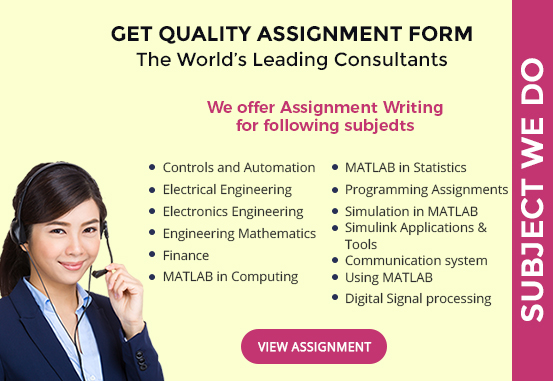


 +61-4-8002-4016
+61-4-8002-4016

